Du hast ein iLogicformular, das du über ein Icon aufrufen willst.
Denkbar wäre dieser Weg:
1. iLogicregel erstellen, die das Formular aufruft
2. Diese iLogicregel über einen VBA-Makro aufrufen. Der Makro könnte so aussehen:
Public Sub Export()
RuniLogic "Formular_oeffnen"
End Sub
Public Sub RuniLogic(ByVal RuleName As String)
Dim iLogicAuto As Object
Dim oDoc As Document
Set oDoc = ThisApplication.ActiveDocument
If oDoc Is Nothing Then
MsgBox "Missing Inventor Document"
Exit Sub
End If
Set iLogicAuto = GetiLogicAddin(ThisApplication)
If (iLogicAuto Is Nothing) Then Exit Sub
iLogicAuto.RunRule oDoc, RuleName
End Sub
Function GetiLogicAddin(oApplication As Inventor.Application) As Object
Set addIns = oApplication.ApplicationAddIns
'Find the add-in you are looking for
Dim addIn As ApplicationAddIn
On Error GoTo NotFound
Set addIn = oApplication.ApplicationAddIns.ItemById("{3bdd8d79-2179-4b11-8a5a-257b1c0263ac}")
If (addIn Is Nothing) Then Exit Function
addIn.Activate
Set GetiLogicAddin = addIn.Automation
Exit Function
NotFound:
End Function
3. Den Makro “Export” in die Inventoroberfläche einbinden
Beachte:
- Der VBA-Code oben führt eine interne Regel aus. Für eine externe Regel diesen Code verwenden.
- Soll die (externe) Regel ein globales Formular öffnen, da muss die Regel so ausehen: iLogicForm.ShowGlobal("Formular")


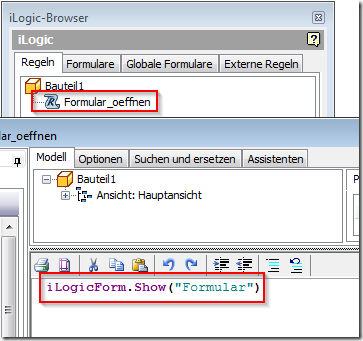
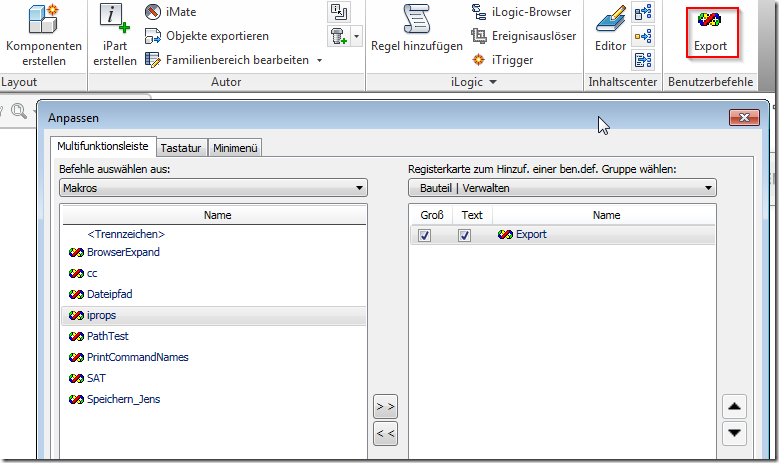
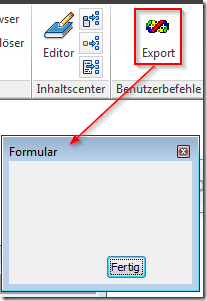


Guten Tag, gibt es eine Möglichkeit, dass Icon zu verändern? Ich habe drei Makros als Icons eingefügt doch es verwirrt, selbst mit Text, wenn alle drei gleich aussehen.
AntwortenLöschenHabe ich hier beschrieben
Löschen