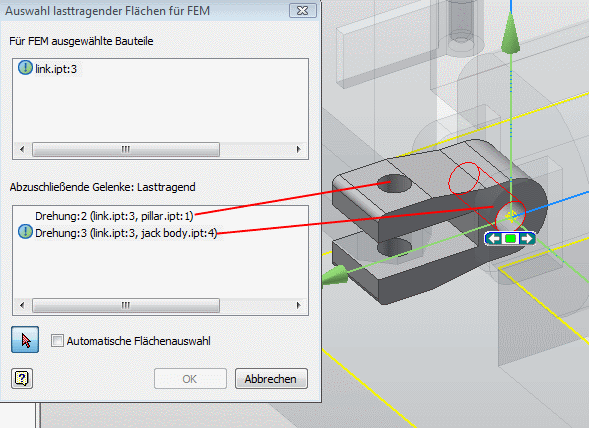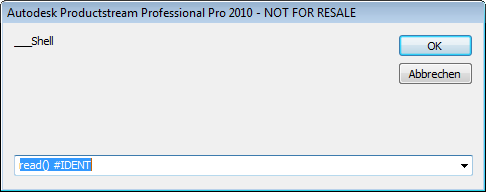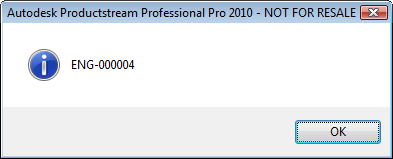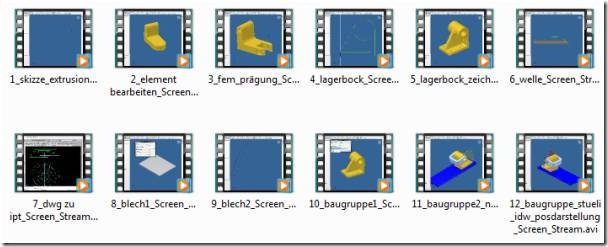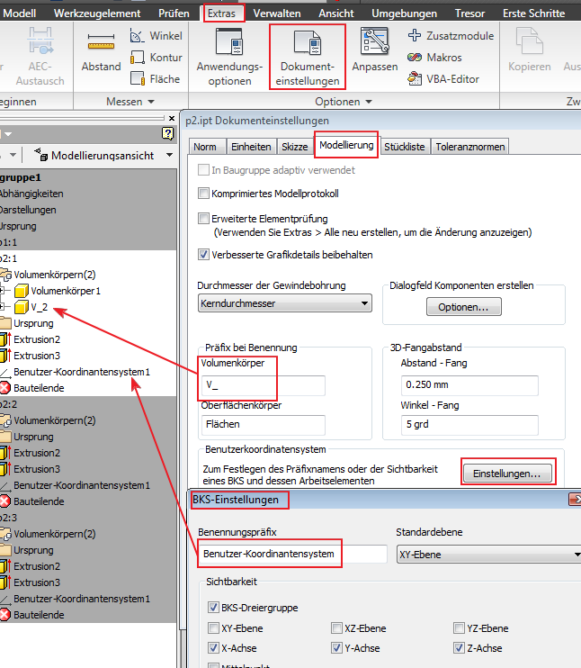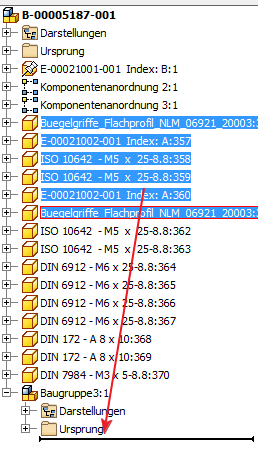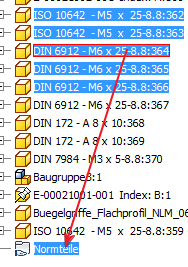Hotfix - Wrong Position Number on Reports
Published date: 2009-Oct-29
ID: DL14090285
Applies to:
Autodesk® Productstream® Professional 2010

ts14051617.zip (zip - 126Kb)

Readme (htm - 8Kb)
Adding total Mass to the partslist in Inventor
Issue
How to add total mass of the entire assembly including the parts in the partslist of Inventor.
Solution
To create a total mass for an assembly in the partslist.
1. Open the BOM.
2. Right click any column to customize. Add Category and Mass as an additional columns and then add "mass roll up" as value in the entire Category column.
3. Create a partslist with Category and Mass column added to the partslist.
4. Edit Partslist and select group settings. Select Category as the First Key. Click Ok.
5. Right click on the Mass and choose Format Column.
6. Under Substitution tab - Enable Value Substitution - Select Mass under use the value column.
7. Under values used - select Sum of values.
8. Select Apply unit formatting and Click ok.
9. Total Mass of the assembly is added to the Partslist.
Add Desktop Content libraries to an Inventor multi-seat deployment
Issue
You want to know how to include Desktop Content libraries into a muli-seat deployment.
Solution
Desktop content libraries were designed for standalone users, therefore there is no built-in option to include them into the multi-seat deployment. However, you can use the Install Additional Files page of the installation wizard to perform this task on a large number of seats. Follow this procedure:
- Install Inventor with Desktop Content libraries needed on one of the seats. This generates the *.idcl files representing the libraries. Their location can be checked in Application Options -> Content Center -> Inventor Desktop Content.
- Start the deployment creation wizard and follow your usual procedure until you reach the Install Additional Files page.
- On the Install Additional Files page, use the Add Drive and Add Folder buttons to recreate the Desktop Content libraries in the default installation path depending on the target operating system:

Default path for Windows Vista and Windows 7:
C:\ProgramData\Autodesk\Inventor 2010\Content Center\Libraries\
Default path for Windows XP:
C:\Documents and Settings\All Users\Application Data\Autodesk\Inventor 2010\Content Center\Libraries\
4. Select the folder on the last level and use the Browse button to add the *.idcl library files created in step 1. The complete window should look as shown below:

5. Proceed with the deployment creation.
Cannot edit iPart table with Excel in Windows 7 on 64 bit machines
Issue
You select an iPart table in the browser, right-click, Edit via Spreadsheet, but Excel does not open, and Inventor returns control with no error message.
Solution
In order to solve the problem, apply the procedure from the video below that allows Inventor to get the Excel path.
The procedure consists in exporting the registry keyHKEY_CLASSES_ROOT\Wow6432Node\CLSID\{ 00024500-0000-0000-C000-000000000046} from the Registry Editor.
Open the exported *.reg file using Notepad and remove all Wow6432Node\ in the file.
Save the *.reg file and import the information to the registry.
von Knowledge Base
von Knowledge Base
von Knowledge Base
von Ask the INCAT CAD Geeks von noreply@blogger.com (Tata Technologies CAD/PLM Geek)
In Previous posts we have looked over the iLogic interface, iLogic parameter creation, and iLogic rule creation. For the last of our four iLogic posts we are going to look at creating one more rule...
The Tata Technologies CAD geek team offers over 200 years of combined Autodesk product knowledge, with heavy focus on the Manufacturing product line. We're ready to answer your questions regarding product features, upgrading, moving to 3D, managing your product data better, and more
von Garin Gardiner

Did you know you can bring in an AutoCAD block into a sketch and keep it a block? Did you know if you had an AutoCAD nested block that it can be placed into Inventor as a nested block? Why would you do this you ask?
Let's take a look at the work flow and I think the last question will answer itself. First let's take a look at a concept layout from AutoCAD that is a block. I have three blocks (base, hinge & arm) that make up a block called assy.

Ideally I want to bring this into an Inventor part sketch and eventually turn it into a working assy. First select the AutoCAD block and RMB to select copy, then head over to Inventor to paste it. Start by RMB and select "Paste" and immediately RMB again to select "Paste Options".


Check the "AutoCAD Blocks to Inventor Blocks" so this it will keep them as a block in the Inventor sketch.
If you look in the Inventor browser you will see that it has brought over the same blocks nested together just as they were in AutoCAD.

From here you can add 2D constrains and see how this will move as an assembly before extruding anything. When it comes time to turn it into an assembly you just need to select "Make Components" from the sketch tab in the ribbon.

Inventor add-in repair utility
Published date: 2009-Oct-29
ID: TS13404176
Applies to:
AutoCAD® Inventor® Professional Suite 2010
Autodesk® Inventor® Professional for Simulation 2009
Autodesk® Inventor® Professional for Routed Systems 2009
Autodesk® Inventor™ Professional 2009
Autodesk® Inventor™ Professional 2008
Autodesk Inventor® Professional 11 DWF Extension
Inventor Professional for Routed Systems 11
Autodesk Inventor® Professional 11
Autodesk® Inventor® Routed Systems Suite 2009
Autodesk® Inventor® Routed Systems Suite 2008
AutoCAD® Inventor® Routed Systems Suite 2010
Autodesk Inventor Simulation Suite 11
AutoCAD® Inventor® Simulation Suite 2010
AutoCAD® Inventor® Suite 2010
Autodesk® Inventor® Series 2009
Autodesk® Inventor™ Routed Systems Suite 2009
Autodesk® Inventor™ Simulation Suite 2009
Autodesk® Inventor™ Suite 2009
Autodesk® Inventor™ Routed Systems Suite 2008
Autodesk Inventor® Series 11 DWF Extension
Autodesk Inventor® Series 11
In some cases Inventor modules may not function correctly despite the overall installation seems to work correctly. This may happen with any module like Inventor Studio, Tube&Pipe, Stress analysis, Design Accelerator, Dynamic Simulation, Frame Generator, the Content Center or Vault add-ins.
Symptoms usually vary from missing functionality or toolbar icons not working, to missing add-ins in your configuration. Commands may be grayed out or replaced by a question mark combined with a "Command not loaded" message.
To attempt to correct add-in registration issues, simply download attached batch file and place it in your BIN directory of your Inventor installation, usually under Program Files\Autodesk\Inventor. You will need administrative privileges to run this program, and on Windows Vista systems also UAC (User Access Control) switched off. To run this batch files simply double click on it, making sure no Inventor.exe processes are running.

inventor_modules_reregistration.zip (zip - 2Kb)
Ability to choose between available and selected Standard in AutoCAD Mechanical 2010
Published date: 2009-Oct-21
ID: TS14054809
Applies to:
AutoCAD® Mechanical 2010
Issue:
In AutoCAD Mechanical 2009 and previous versions, there is an option to select standard you need to use from all available installed standards in the program. It is available in Application options menu>AM:Standard parts tab. In AutoCAD Mechanical 2010, you do not find this option anymore.
Solution:
The selection of standards has been moved to another menu on the Ribbon user interface in AutoCAD Mechanical 2010. You can find it now under Content>Content manager menu where you have the list of all installed standards. You can then right click on a standard you do not need, for example, and select “Unload Library” to control this. Users could invoke the same dialog by typing the command “AMCONTENTMANAGER” as well.
Please see attached images.
AutoCAD Mechanical 2009

AutoCAD Mechanical 2010

Unable to Import STEP or IGES file in Inventor 2009
Published date: 2009-Oct-01
ID: TS13528863
Applies to:
AutoCAD® Inventor® Professional Suite 2010
Autodesk® Inventor® Professional for Simulation 2009
Autodesk® Inventor® Professional for Routed Systems 2009
Autodesk® Inventor™ Professional 2009
AutoCAD® Inventor® Routed Systems Suite 2010
AutoCAD® Inventor® Simulation Suite 2010
AutoCAD® Inventor® Suite 2010
Autodesk® Inventor™ Suite 2009
Issue
1.While trying to load any STEP or IGES file in Inventor 2009, Inventor hangs and doesn't respond.
2.This issue is caused by a Microsoft defect.
3.We need to generate the translation report while importing IGES/STEP/Parasolid files, but this defect blocks the report creation.
Solution
Try the following workaround after installing Service Pack 2 for Inventor 2009.
1.Right click on My Computer and choose Properties.
2.In Windows XP, Click “Advanced”.
3.In Windows Vista, Click "Advanced system settings".
4.Then Click the Environment Variables, a dialog pops up.
You can add the variable as following.
Variable name : TRANS_REPORT_OPTION
Variable value : 1
With Inventor 2009, TRANS_REPORT_OPTION can be any value if only it is not empty (Works with 1 & 2).
With Inventor 2010, TRANS_REPORT_OPTION should be 2.
5. Restart Inventor.
6. Try to import a STEP or IGES file into Inventor.
Hotfix - Refresh Standard Components command reverts instances defined length to default length
Published date: 2009-Oct-23
ID: DL14069459
Applies to:
AutoCAD® Inventor® Professional Suite 2010
AutoCAD® Inventor® Routed Systems Suite 2010
AutoCAD® Inventor® Simulation Suite 2010
AutoCAD® Inventor® Suite 2010
AutoCAD® Inventor® Tooling Suite 2010
Addresses an issue where Refresh Standard Components command reverts instances defined length to default length.

ts1109648.zip (zip - 220Kb)

ts1109648(subscription_bonus_pack_only).zip(zip - 220Kb)

Readme (htm - 21Kb)

Readme (Subscription Bonus Pack Only) (htm - 21Kb)
Hotfix - Performance improvments for stress analysis operations
Published date: 2009-Oct-26
ID: DL13225914
Applies to:
AutoCAD® Inventor® Professional Suite 2010
AutoCAD® Inventor® Simulation Suite 2010

ts1105087.zip (zip - 1654Kb)

Readme (htm - 21Kb)
Addresses an issue where there are performance challenges with the stress analysis operations
Hotfix - Inventor 2010 SP1 unexpectedly exits when saving dwg with a "Iso Top Left" view
Published date: 2009-Oct-26
ID: DL14069563
Applies to:
AutoCAD® Inventor® Professional Suite 2010
AutoCAD® Inventor® Routed Systems Suite 2010
AutoCAD® Inventor® Simulation Suite 2010
AutoCAD® Inventor® Suite 2010
AutoCAD® Inventor® Tooling Suite 2010
Addresses an issue where Inventor 2010 SP1 unexpectedly exits when saving dwg with a "Iso Top Left" view.

ts1109687.zip (zip - 327Kb)

ts1109687(subscription_bonus_pack_only).zip(zip - 335Kb)

Readme (htm - 21Kb)

Readme (Subscription bonus pack only) (htm - 21Kb)
Hotfix - Assembly features in iAssembly factory become suppressed after migration
Published date: 2009-Oct-26
ID: DL14077240
Applies to:
AutoCAD® Inventor® Professional Suite 2010
AutoCAD® Inventor® Routed Systems Suite 2010
AutoCAD® Inventor® Simulation Suite 2010
AutoCAD® Inventor® Suite 2010
AutoCAD® Inventor® Tooling Suite 2010
Addresses an issue where Assembly features in iAssembly factory become suppressed after migration

ts1109428.zip (zip - 6443Kb)

ts1109428(subscription_bonus_pack_only).zip(zip - 6452Kb)

Readme (htm - 21Kb)

Readme (Subscription Bonus Pack Only) (htm - 21Kb)
List of Inventor pre-defined iProperty names
Published date: 2009-Oct-26
ID: TS14053666
Applies to:
AutoCAD® Inventor® Professional Suite 2010
Autodesk® Inventor™ Professional 2009
AutoCAD® Inventor® Suite 2010
Autodesk® Inventor® Series 2009
Issue:
In Inventor you can specify new custom iProperties by referring to existing Inventor properties. For example:
=<Flat pattern area>
=<Volume>
=<Mass>
Not all of these properties are exposed in the user interface. You want to know the list of all these hidden properties that exist in the current Inventor document.
Solution:
You can list the document properties by using a macro and follow this procedure
Open an Inventor part. For example a sheet metal part of which you want to find out if it contains any special properties. Start the Visual Basic Editor Select Module 1 of the current document or insert a new module Paste following code in the module
Sub PropertyNameList()
Dim oProp As Property, i As Integer, j As Integer
For j = 3 To ThisApplication.ActiveDocument.PropertySets.Count
For i = 1 To ThisApplication.ActiveDocument.PropertySets(j).Count
Set oProp = ThisApplication.ActiveDocument.PropertySets(j).Item(i)
Debug.Print oProp.Name
Next
Next
End Sub Run the code The properties will be listed in the Immediate window Please see attached image.

von "Collaboration Blog" von mcdbr
Hallo Zusammen,
wie läuft es denn so mit Inventor 2010? Ich frage, weil ich von Autodesk gerade informiert wurde, dass die 6 Videotrainings, die ich für Autodesk erstellt habe nun auf dem Subskription Portal veröffentlicht wurden. Wenn Sie selbst keinen Zugang haben fragen Sie doch mal Ihren CAD-Admin, ob er Ihnen die Zugangsinformationen geben kann (Der sollte die haben!).


Hier finden die die Videos im Portal:
Training ->Autodesk Inventor 2010->Autodesk Inventor 2010 Training Videos (Deutsch)
Autodesk Subscription:
http://subscription.autodesk.com/sp/servlet/public/index?siteID=11564779&id=11607993
Dort finden Sie übrigens auch das aktuellen Inventor 2010 Advantage Pack!!
Ich hoffe es ist etwas für Sie dabei, bei den Videos im Portal! 
–H. Brettschneider
von from Civil to Inventor von John Evans
Ok, I blew it. I recently had a fight with my domain server, and lost. I ended up renaming my computer to work around it. It’s never been a problem in the past. Well, at least I didn’t realize it was.
ADMS is getting its content from an SQL server on a site. That site is my computer, and when renamed, it was lost. My entire ADMS and Vault was gone for all applications.
Autodesk had this to say about the errors
Issue
During the installation of Vault or Productstream Server (ADMS), you received the following pre-check error message:
The SQL Server instance you have selected is not enabled with Autodesk Productstream Replicator. To enable it, upgrade site '<computername>'. Contact your reseller for Autodesk Producstream Replicator.
This error is the result of renaming the computer or adding it to a domain while the previous version of ADMS was installed even though replication has never been enabled on this particular computer.
This can be resolved by uninstalling SQL 2005, using Add or Remove Programs (Windows), and then reinstalling it either manually or automatically using the Vault/Productstream Server installation.
Alternatively, you can run the ADMS Console in command line mode and use the -OSiteRename switch. For detailed instructions, refer to the ADMS Console Help menu (available by pressing the F1 function key).
oSiteRename
This function will rewrite the server strings to attach to the libraries at the new site location. I suspect there is access through file or registry for this, but I am not sure. The operation should be simple and the info online would indicate that it is. Don’t be worried about the HUGE STRING command entry. Copy the entry examples shown in the links at the bottom of the page, into a text editor, and edit the option to what you have at your location. Then it is easy to past it to the command dialog.
Still fouled
This did not work, but I wasn’t paying much attention while I was trying. Something else was missing. After the site change, I ended up trying to reinstall Vault Server. After the client install, the ADMS checks were completed with warnings. The warnings lead me to this, which stopped m dead in my tracks. http://support.microsoft.com/kb/300956
Somewhere along the line I got creative, and well it won’t work. I will probably have to reinstall SQL up to get it back.
D. Jeffrey is a wiz at Autodesk server installs, and suggested I back down to the desktop client. So that’s what I did to get running. I go my project completed, so not the end of the world, but my Vault installs are wounded.
Should have…
I should have renamed my computer back, and prepared the server migration beforehand.
-or-
I should have stopped prior to installing the desktop content, and reverted my system to the previous day. I trid too many things and the control for the testing was gone. Reverting to the prior day would have cleaned it up.
-or-
I should have performed the rename, and immediately went to reinstall the Vault clients and server. This may have got it running, but since I got creative, well it’s impossible to know. The –OSiteRename function SHOULD have worked, and should work for you. You may have to restart the OS to get it going.
Links
Discussion-> http://discussion.autodesk.com/forums/thread.jspa?messageID=6252834�
Discussion –> http://discussion.autodesk.com/forums/thread.jspa?messageID=6256152�
Tekni article –> http://teknigroup.com/enews/2009/creativenews3-31-2009.html