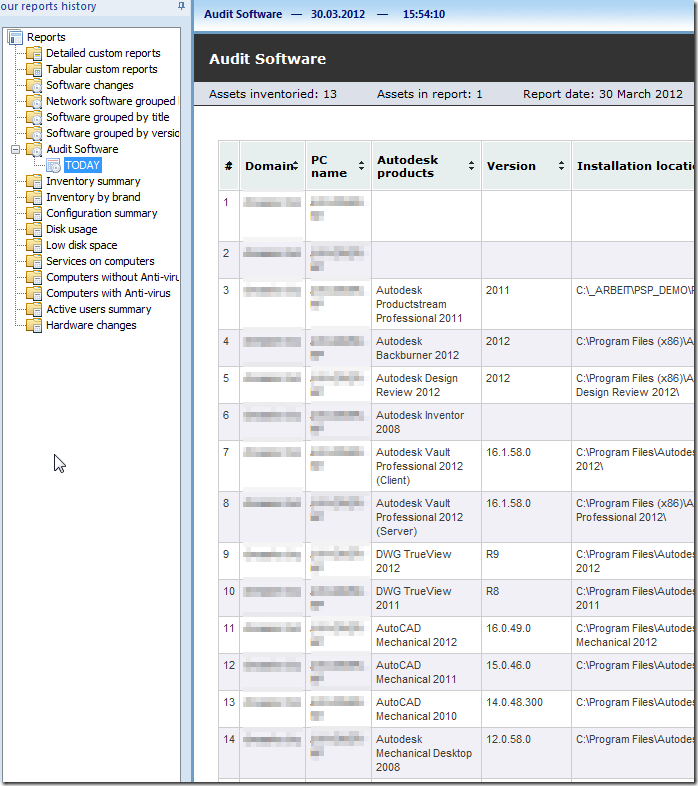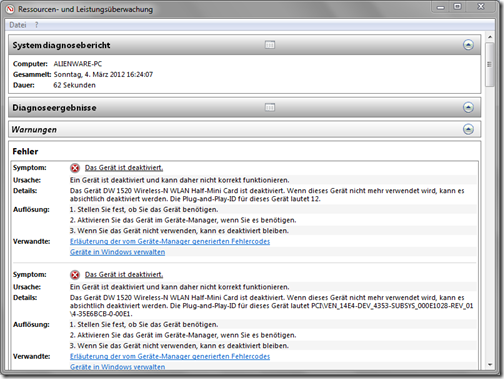Hier gibt es ein Tool zur Analyse der im Netzwerk installierten Autodesksoftware. Einen ersten Einblick verschafft der “User Guide”. Das Tool ist eine 15 Tage Trial-Version. Hier kann die Vollversion gekauft werden.
30.03.2012
29.03.2012
Inventor 2013 Tutorial Files zum Download
Hier können die Tutorial Files für Inventor 2013 heruntergeladen werden.
- Inventor 2013 Tutorial Files (zip - 238Mb)
- Tutorial Files Installation Instructions (txt - 1Kb)
Tutorial Files by Tutorial Learning Resource Sections
- Get Started with Autodesk Inventor (zip – 9Mb)
- Next Steps with Autodesk Inventor (zip - 35Mb)
- Mechanical Designs (zip - 10Mb)
- Routed Systems (zip - 65Mb)
- Simulation (zip - 25Mb)
- Data Exchange (zip - 12Mb)
- Tooling (zip - 157Mb)
28.03.2012
Neue Funktionen in Autodesk Inventor 2013 und Product Design Suites (Web Links, z.T. in Deutsch)
- Benutzeroberfläche
- Skizze
- Bauteil
- Baugruppe
- Zeichnung
- Materialien
- Onlinedienste
- Simulation
- Tooling
- Interoperabilität
- Aufgabenplanung
- Installation und Bereitstellung
Und hier gibt°s noch Videos: http://usa.autodesk.com/autodesk-inventor/features/
Und das ist in den Autodek Product Design Suites 2013 enthalten:

Übersicht Neuerungen in Inventor 2013, Vault 2013,…
Inventor 2013
Benutzeroberfläche
- Help Experience
- Welcome screen
- Essential videos
- Interactive tutorials
- Create New File dialog box
- In-command marking menu
- Context sensitive marking menu
- User-defined marking menu
- Overflow menu
- Enhanced error messages
- Default Application Options
- User preferences
Skizze
- Origin plane display
- Set sketch scale by the first dimension
- Create a two-point-center rectangle
- Create a three-point-center rectangle
- Dimension arc length
- Dynamically trim sketch geometry
- Dynamically extend sketch geometry
- 3D Move/Rotate Direct Manipulation
- 3D sketch Mirror command
- 3D Sketch Properties
- 3D Sketch Line Align to Plane
- Precise Input in 3D Sketch
- Control vertex splines
- Drag 3D sketch geometry
- Equation curves
- 2D Mirror Self Symmetric
- 2D sketch constraints
- Add user parameters to text
- Double-click sketch text to edit
- Find sketch in browser using a sketch dimension
- Display of fully constrained sketches
- Measure to the midpoint of a segment
- Sketch Environment Status Bar
- Associative Sketch Geometry Projection
Bauteile
- Primitive shape creation
- Offset base solid
- Change appearance for multiple features in one step
- End of Part marker
- Move End of Part marker in the feature list
- Persistent display settings in Parameters
- Window select area when selecting a hole center
- Shell command direct manipulation
- Work plane direct manipulation
- Error glyphs
- Disable construction environment
- Part View Representation
Baugruppe
- Reuse components in assembly mirroring
- Remove internal voids for derived components
- Alignment of a frame member through geometry
- End treatment support on curved frame generator beams
Zeichnung
- Open component drawing file from assembly
- Delete multiple drawing sheets in one step
- Copy drawing views to the same sheet
- Disable leader snapping for drawing annotations
- Cross lines clipping for datum targets and text
- Insert images of five types in title blocks
- Show all child components in a parts list
- Default source models for base views
Material
- Appearance and texture tools in-canvas
- Materials and Appearances
- Material and appearance libraries and projects
- Material and appearance access
- Work with materials and appearances
- Visualization
Onlinedienste
Simulation
- Analysis of thin wall bodies
- API for Dynamic Simulation
- Enhancements in mesh creation and solution time
Tooling
- Virtual sprue
- Machine the core/cavity into mold plates
- Include surfaces from source model
- Locate sprue bushing
- General performance and capacity
- Select reference center for part shrinkage
- Update core/cavity
Datenaustausch
- Point cloud
- Product Design Suite Workflows
- Construction Environment
- Creo Parametric import
- JT import
- Multiple solid parts import
- STL export colors
- STL import
- Update translators
Aufgabenplanung
Installation
- CAD Manager and IT Manager Resource
- Citrix
- Data Migration and You
- Language packs and language switching
- Deploy Local Help
Inventor Fusion
Sketch
Spline does not terminate when an existing sketch point is selected.
Click and drag a sketch circle to resize it.
Simplified sketch grid contextual glyph menu.
Dragging multiple sketch objects now will snap to other sketch points.
Shift-select allows window select of profiles.
Contextual command menu for selected sketch objects.
Modeling
Mirror and pattern support the creation of new components.
You can revolve about an axis that is selected as part of the profile.
Sweep profiles and the path can be from different components.
Shell a solid without selecting a face to remove.
Split command uses the selected object to automatically determine whether you are splitting a face or a body. The in canvas glyph has been removed.
Split command allows you to select solid faces as the split tool.
Edit Edge command allows you to G2 Blend or Combine two edges.
The edges of surfaces can be used with the Assign Symmetry command.
New Insert Edge command allows you to insert an edge into an existing face.
New Planarize Edge command aligns the selected edge to a selected plane.
Any edge can be selected to create a surface patch.
New Fluid Volume command creates internal volumes or external volumes around existing model.
You can turn on/off the preview in the Simplify command.
Assemblies
When using the Move command to position components, you can reorient the triad to a vertex then move the component to other component vertices. This point-to-point workflow is similar to the AutoCAD move command.
You can insert a Fusion DWG into another Fusion DWG and maintain the hierarchy; this does not create a link or x-ref to the original DWG.
New Interference command displays the interferences between selected components or the entire assembly. There is an option to keep the interfering volumes as new components.
Work Geometry
A circular edge can be used to create a work axis. The work axis is created through the center of the circular edge.
A linear edge can be selected when creating a work plane by point and axis.
Add-ins
The AutoCAD add-in and the Inventor add-in will use the open Fusion session.
The AutoCAD add-in offers an accept or deny dialog on return to AutoCAD.
The AutoCAD add-in allows users to edit blocks created by opening Fusion DWG files or DWG files with 3D data in blocks resulting from AutoCAD's native 3D translators.
Inventor displays a dialog before launching Edit Form in Fusion.
New Autodesk Simulation CFD add-in.
New Autodesk Simulation WS product line add-ins.
Graphics
Improved wireframe visual style.
There is an "Exit Free Orbit" context menu item when the Orbit command is active.
Option to disable dropping of visual effects during modeling and view navigation. This option is available at View > Visual Styles > Effects > Adaptive Performance.
Option to enable alternate zoom direction (allows Fusion to zoom like AutoCAD). This options is available at View > User Interface > Alternate Zoom Direction.
Option to enable software rendering. To access this option, go to the Application Menu and click the Options button.
The Slice Graphics command is replaced with the Section command. The section view is dynamically previewed while you drag the section plane.
New Zebra Analysis command.
User Interface
Support for Ribbon themes.
When an object is selected, the parents are highlighted in the browser.
You can turn on/off the display of features in the browser.
Translators
Improved import of SolidWorks files that contain configurations
Other
A warning is displayed when an AutoCAD DWG file is opened. The dialog warns the user that a copy is being made and objects Inventor Fusion does not support will be removed.
ESC key now exits browser menus
New select other option to chain select tangent contiguous edges. It can be found in the "Neighbor" group of select other tools.
Inventor Publisher 2013
- Help Experience
- Enhanced Move Tool
- Enhanced Publish Tool
- Annotation
- Interoperability
- Other Improvements
- Online Service
Vault 2013
Greater Collaboration
Autodesk Vault steps toward a more complete single source of truth for the design team and beyond. Vault's connectivity with other Autodesk collaboration tools such as Autodesk Buzzsaw, third party and enterprise level information systems, and numerous integrations with design applications enables trusted collaboration across disciplines, company divisions and third party suppliers and contractors.
The standardization of the Vault interface and improvement of CAD integration mean the 2013 release has once again advanced the end user experience. Improved support for Inventor workflows involving drawing management, iParts, iAssemblies, levels of detail, and open and place from Vault as well as the introduction of Project workflows also advances the ability to manage project milestones and security.
Extensibility and the Enterprise
The 2013 release extends its flexibility and enterprise level functionality with the addition of Custom Objects and BOM properties, as well continuing a commitment to improving server side performance, and enhancing ease of maintenance, replication, compatibility, and data transfer.
Greater Collaboration
Support for Synergy Technology
Streamlined Workflows
See Customize the Vault Environment for more information.
Improvements to iPart and iAssembly Workflows
Categorize Your Documents in Design Process Context
Extensibility and the Enterprise
Replication File Ownership Improvements
Property Re-Index Improvements
Reduction of Redundant File Copies
Move Vaults, Databases, and Libraries
Vault now supports the ability to move Vaults, Databases, and Libraries using the Autodesk Data Management Server Console interface.
See these sections for more information:
Design Review 2013
The following features have been added or enhanced in this release.
- Measure 2D angles. You can now measure 2D angles on drawings.
- Dynamic stamps. These newly added stamps automatically can include your user name, time, date, and filename to 2D drawings.
- Customize markup status highlight colors. This new general option enables you toapply custom color highlighting to For Review, Question, and Done statuses.
- Apply the original scale. You can return a 2D drawing to its originally published scaleafter a custom scale has been set.
- Select DWG TrueView to import DWG files instead of AutoCAD. When both AutoCAD®and DWG TrueView™ are installed on the same computer, Design Review uses AutoCAD to open DWG files. Design Review now enables you to select DWG TrueView to open DWG files instead of AutoCAD.
- Lock and unlock multiple markups in the Markups palette. Make multiple selections in the Markups palette and click one of the lock icons to change the security of them all. This capability now matches the right-click
Lock functionality previously only available on the canvas context menu.
- One-click access to useful Autodesk 360 services. Use the Resources tab to view Autodesk 360 resources on the Web related to Design Review.
27.03.2012
compass.exe ein Virus?
Habe gerade einen Virenscan mit dem DE Cleaner von botfrei.de gemacht. Das Ergebnis:
Ich dachte doch schon immer das Compass ein komisches Programm ist
Nach dem Scan… alles i.O. Gottseidank!
Inventor 2013: Systemanforderungen
http://usa.autodesk.com/autodesk-inventor/system-requirements/
Note: Microsoft .Net Framework 4.0 is required to successfully install Autodesk Inventor.
For General Part and Assembly Design (Typically Fewer than 1,000 Parts)
- Windows 7 (32-bit or 64-bit) Home Premium, Professional, Ultimate, or Enterprise edition (recommended), Windows XP Professional (SP3), or Windows XP Professional x64 Edition (SP2) (7, 8)
- Intel Pentium 4, 2 GHz or faster; Intel Xeon, Intel Core, AMD Athlon 64, or AMD Opteron or later processor (9)
- 2 GB RAM (10)
- Microsoft Direct3D 10 (recommended) or Direct3D 9 capable graphics card (11)
- DVD-ROM drive (12)
- 1,280 x 1,024 or higher screen resolution
- Internet connection for web downloads and Subscription Aware access
- Adobe® Flash® Player 10 (13)
- Microsoft Mouse-compliant pointing device
- Internet Explorer 6.x through 8
- Excel 2003 through 2010 for iFeatures, iParts, iAssemblies, thread customization, and spreadsheet-driven designs
- Microsoft .Net Framework 4.0
For Complex Models, Complex Mold Assemblies, and Large Assemblies (Typically More than 1,000 Parts)
- Windows 7 64-bit (recommended) or Windows XP Professional x64 edition (SP2)
- Intel Pentium 4, 2 GHz or faster; Intel Xeon, Intel Core, AMD Athlon 64, or AMD Opteron or later processor (9)
- 8 GB RAM (10)
- Microsoft Direct3D 10 (recommended) or Direct3D 9 capable graphics card (11)
- DVD-ROM drive (13)
- Microsoft® Mouse-compliant pointing device
- 1,280 x 1,024 or higher screen resolution
- Internet connection for web downloads and Subscription Aware access
- Adobe Flash Player 10 (13)
- Microsoft Internet Explorer 6.x through 8
- Microsoft Excel 2003 through 2010 for iFeatures, iParts, iAssemblies, thread customization, and spreadsheet-driven designs
- Microsoft .Net Framework 4.0
Notes
- Autodesk® Inventor LT™ 2013 software is provided both as 32-bit application and as 64-bit application for installation and use on the corresponding operating system only.
- English versions of Inventor LT will run on any language operating system. Other language versions of Inventor LT will run on operating systems of that same language.
- Inventor LT 2013 is optimized to take advantage of the SSE2 extended instruction sets supported on Pentium 4, AMD Athlon 64, and AMD Opteron processors. Inventor LT 2013 will not install on computers that do not support SSE2. Several utilities are available on the Internet that report CPUID including supported instructions sets.
- Autodesk recommends settings which allow Microsoft Windows to manage virtual memory as needed. There should always be at least twice as much free hard disk space as system memory (RAM).
- Please refer to the Autodesk published graphics card information.
- Inventor LT 2013 is available only on DVD (or electronic download in some situations). DVD-ROM drive is not required if installing using software download methods.
- Autodesk® Inventor® 2013 software application is provided both as 32-bit applications and as 64-bit applications for installation and use on the corresponding operating system only. Autodesk® Vault Explorer 2013 is a 32-bit application for installation and use on either a 32-bit or 64-bit operating system.
- Inventor and Vault must both be the same language on a given computer. English versions of these applications will run on any language operating system. Other language versions of these applications will run on operating systems of that same language.
- Inventor 2013 has been optimized to take advantage of the SSE2 extended instruction sets supported on Pentium 4, AMD Athlon 64, and AMD Opteron processors. Inventor 2013 will not install on computers that do not support SSE2. Several utilities are available on the Internet that report CPUID, including supported instructions sets.
- Recommended minimum RAM for using Inventor Tooling is 3 GB. In addition, Autodesk recommends settings which allow Microsoft Windows to manage virtual memory, as needed. You should always have at least twice as much free hard disk space as system memory (RAM).
- Please refer to the Autodesk published graphics card information.
- Inventor 2013 is available only on DVD media (or electronic download in some situations). CD media is no longer available. A DVD-ROM drive is not required if installing via electronic download. However, you will need 15 GB of hard disk space to accommodate the installation files and temporary files created during the installation.
- The multimedia learning components of the Inventor Help system, such as the UI Video Tour, Command Reference, and Show Me animations, require Flash Player 10. If it is not already installed, you can download it from the Adobe website.
23.03.2012
Neue Funktionen in den Inventor-Tools
Der Andreas, Programmierer der Inventor-Tools, hat einige neue Funktionen in sein Tool integriert. Im Einzelnen sind das:
Bemassungsfavoriten
Immer wieder verwendete Passungen, Abmaße, Durchmesserzeichen … werden einmal konfiguriert. Durch Anwahl und anschließender Wahl der Bemassungen werden diese mit diesen Zusatzinformationen belegt. Auch das Einfärben von bestimmten Bemassungen ist komfortabel möglich.
MultiEinfügen
Schnelles Einfügen von Komponenten (Schrauben, Scheiben aber auch Baugruppen). Einzelne Kanten, gleiche Bohrungsdurchmesser oder auch Senkungen (incl. Anordnung) werden auf einmal bestückt. Ordnerwahl bzw. -erstellung im Browser wird unterstützt.
iPropertyManager
iProperties einzelner Dateien oder aller geöffneter Dateien können gesichtet und verändert werden. Mächtiges Tool um z.B. Werkstoffe in ganzen Konstruktionen auszutauschen, Namen (Firma, Kunde, Autor …) auf einmal zu ändern oder benutzerdef. Eigenschaften global erstellen/löschen sind nur einige Beispiele.
Batchplot
Nach Auswahl von Zeichnungen oder auch Einlesen einer Liste ( *.txt, *.csv) können alle Zeichnungen sofort auf den „richtigen „ Drucker/Plotter geschickt werden. Nach Bedarf können auch z.B. alle A2 Formate auf A3 gedruckt werden. Einmal konfiguriert und fertig!
Bohrungsfavoriten
Einmaliges Abspeichern von Firmennormen z.B. GewindeSackloch Alu M6-15/21 oder Durchgangsloch 7,5 für M6. Bestehende Bohrungen werden nach Anklicken auf das standardisierte Maß gebracht.
Referenzen ersetzen nach Muster
Komplette Projekte kopieren und Referenzen nach Muster komfortabel korrigieren.
- Alle Funktionen der inventor-tools sind unter www.inventor-tools.de beschrieben.
- Versionshistorie: http://www.inventor-tools.de/versionshistorie.html
Neuer Hotfix für Inventor 2012
Der Hotfix behebt mehrere Probleme:
- Reference is still active but no occurrences in the assembly
- Invalid file references inside assembly file
- Inventor rehighlights the entry during typing
- Members of an assembly pattern should show green DOF boxes
- Inventor crash when adding a hole feature
- AssemblyConstraint.EntityTwo returns a proxy object incorrectly when the sub-assembly is in-place edit
- File size increases after manipulating 3D sketch
- View Reps cannot be deleted and generate error when you hover over them in the browser
- OnFileDirty fires for sub-assembly when update top assembly, but the sub-assembly is still not dirty
Infos und Download
- DL178048750.zip (zip - 12824Kb)
- readme (htm - 22Kb)
http://usa.autodesk.com/adsk/servlet/ps/dl/item?siteID=123112&id=17804875&linkID=9242019
22.03.2012
AutoCAD: Ordnerverknüpfungen in den Dateidialogen erstellen
Wer im AutoCAD Öffnen- und Speicherndialog schnell in einen Ordner springen will, der kann den Ordner links in den Favoriten abspeichern. Dazu in den gewünschten Ordner wechseln und in der Leiste links im Dateidialog rechtsklicken und aus dem Kontextmenü “Aktuellen Ordner hinzufügen” aufrufen.
Der aktuelle Ordner wird in die Liste links aufgenommen. Mittels Drag&Drop kann die Ordnerposition noch verändert werden.
Über einen Rechtsklick auf ein Icon in der Leiste lasst sich ein Icon auch entfernen und ändern.
21.03.2012
Hilfe von Microsoft zu Windows, Office uvm.
Auf der Seite http://answers.microsoft.com/de-de gibt es Foren mit vielen Tipps und Antworten auf Fragen zu Windows, Office u.a. Microsoft Produkten.
Alle Programme auf dem aktuellen Stand?
Das Tool Personal Software Inspector (PSI) kann nach Programmen suchen, für die es Updates gibt. Es ist wichtig Programme und Tools auf dem neuesten Stand zu halten bzgl. Stabilität und Sicherheit.
- http://secunia.com/vulnerability_scanning/personal/
- http://www.heise.de/newsticker/meldung/Vereinfachtes-Stopfen-von-Sicherheitsluecken-1443821.html
In diesem Zusammenhang auch noch der Hinweis auf https://www.botfrei.de/. Dort gibt es Online-Virenscanner die man ab und an über sein System laufen lassen sollte, zusätzlich zum lokalen Virenscanner.
Zu guter Letzt: Einen Virenscanner braucht jeder. Für zuhause und kleine Firmen bis 10 PCs lohnt sich ein Blick auf die kostenlosen Microsoft Security Essentials.
Links zum Thema
20.03.2012
Online-Präsentation: Autodesk Moldflow - Simulation von Kunststoffteilen und Spritzgussformen
Meine Kollegen von MuM Wessling machen eine kostenlose Online-Präsentation zum Thema “Autodesk Moldflow - Simulation von Kunststoffteilen und Spritzgussformen” am Donnerstag, den 22.03.2012, von 10.15 bis 11.00 Uhr
Mit Autodesk Moldflow lassen sich Probleme beim Spritzgießen zuverlässig identifizieren und anhand der ergebnisabhängigen Konstruktionstipps beseitigen.In dieser Online-Präsentation werden der Funktionsumfang, das Einsatzspektrum, die Vorteile und der Nutzen von Autodesk Moldflow vorgestellt. Sie erfahren, wie einfach man Spritzgieß-Formelemente und -Werkzeuge optimieren kann.
Windows Abstürze und Hänger: Speicherdiagnose ausführen
Wer häufig Abstürze, Bluescreens oder Hänger hat, der sollte mal die Windows Speicherdiagnose ausführen. Dazu auf Start klicken, im Textfeld “Speicher” eintragen und die Windows-Speicherdiagnose ausführen.
Dann auf “Jetzt neu starten und nach Problemen suchen” klicken und den Test durchführen.
AutoCAD: Meldung “VON EINEM AUTODESK SCHULUNGSPRODUKT HERGESTELLT”
Wer in seiner AutoCAD Produktivversion eine DWG öffnet oder Daten aus einer solchen DWG in seine Zeichnung einfügt, die mit einer Schulversion erstellt wurde, bekommt diese Meldung angezeigt:
Wer die Warnung nun nicht beherzigt und auf “Aktuelle Operation fortsetzen” klickt, bekommt diese Warnung:
Und wer jetzt noch auf “Weiter” klickt, der hat aus seiner DWG eine Schulversion-DWG gemacht, falls er Daten aus der Schulversion-DWG eingefügt hat. Das bleibt auch so, wenn die Schulversion-Daten (z.B. ein Block aus einer Schulversion-DWG) wieder löscht!
Die wichtigste Regel also zuerst: Keine Daten aus Schulversion-DWGs in einer Produktivumgebung nutzen!
Wer die erste Regel missachtet, der bekommt bei seinen Ausdrucken einen Stempel auf die Zeichnung “von einem Autodesk-Schulungsprodukt erstellt”.
Der einzigen Weg, die Schulversionmeldung und den Stempel aus seinen DWGs zu entfernen, der mir bekannt ist, ist folgender:
- Betroffenen DWG öffnen
- ACAD Befehl: -WBLOCK (mit dem Minus vorne dran!)
- Dateityp AutoCAD 2000 DXF wählen
- Anzahl Dezimalstellen (0 bis 16) oder [Binär/Voransicht] <16>: ENTER drücken
- [= (block=ausgabedatei)/* (ganze zeichnung)] <Neue Zeichnung definieren>: * (also Malzeichen und ENTER)
Wer durch Wiederverwendung von Schulversion-DWGs-Daten Teile seines Datenbestandes “infiziert” hat, der kann mit Hilfe von DWG TrueView prüfen, welche Daten betroffen sind und so den Schaden eindämmen! Mehr dazu hier.
19.03.2012
Nicht mehr reagierende Programme beenden mittels Befehlszeile
Programme, die nicht mehr reagieren, lassen sich mittels des Befehls taskkill /f /fi "status eq not responding" beenden.
07.03.2012
Besser konstruieren mit Skizzenblöcken in Autodesk Inventor
Die Kollegen von MuM haben einen Tipp zu Skizzenblöcke:
Ausgewählte Geometrieelemente einer Skizze kann man als Skizzenblöcke innerhalb eines Inventor-Bauteils abspeichern und dann in anderen Skizzen schnell und bequem verwenden. Um einen Skizzenblock zu definieren, erstellt man erst eine Skizze, zeichnet die gewünschte Profilgeometrie mit Abhängigkeiten und Bemaßungen und startet dann den Befehle ‚Block erstellen‘. (Diesen Befehl findet man in der Multifunktionsleiste ‚Skizze‘ in der Gruppe ‚Layout‘.)

Er erscheint dann eine Dialogbox, über die man die Geometrieelemente auswählt und den Einfügungspunkt und den Namen der Blockdefinition festlegt.
05.03.2012
Windows Systemdiagnosebericht erstellen
Wie stehts um das Windows Betriebssystem? Einfach den Ausführendialog aufrufen (Windowstaste+R) und dort perfmon /report eingeben. Die Leistungsüberwachung von Windows (perfmon.exe) führt eine Systemtest durch und liefert nach ca. 1 Minute einen umfangreichen Report.
Zum weiterlesen: Anzeigen von Berichten in der Windows-Leistungsüberwachung
02.03.2012
Autodesk Video: große und komplexe Baugruppen jetzt flotter konstruieren
Autodesk stellt einen Webcast als Aufzeichnung zum Thema “große und komplexe Baugruppen jetzt flotter konstruieren” zur Verfügung.
Themen:
- die Autodesk® Inventor® 64-bit-Unterstützung zu nutzen, um ohne Leistungseinbußen durch den Zugriff auf die Festplatte auch größte Baugruppen zu bearbeiten
- temporär nicht benötigte Teile zu entfernen, um die Größe der Konstruktionsdatei zu reduzieren, indem Sie flexibel die Sichtbarkeits- und Detailgenauigkeitseinstellungen nutzen
- Ihre Modelle mit der Hüllkörperfunktion von Inventor zu vereinfachen
- optimale Methoden wie die Skelettmodellierung zu nutzen, oder Ihr Projekt vom Grobkonzept ins Detail und vom Einzelteil zur Baugruppe zu entwickeln
- große Datenmengen mit Autodesk Vault zu verwalten
- mit Autodesk® Navisworks® virtuell durch große Baugruppen zu fliegen und Kollisionen aufzudecken
http://www.autodesk.de/adsk/servlet/mform?siteID=403786&id=18574335&validate=no
Weitere Links zum Thema
- Baugruppe vereinfachen um sie einem Kunden zur Verfügung zu stellen
- Performancekiller in der Zeichnungsableitung: Federn
- Leistungssteigerung bei großen Baugruppen
- Ersatzdetailgenauigkeit: Einfach, aber nicht zu einfach
- und viele mehr…